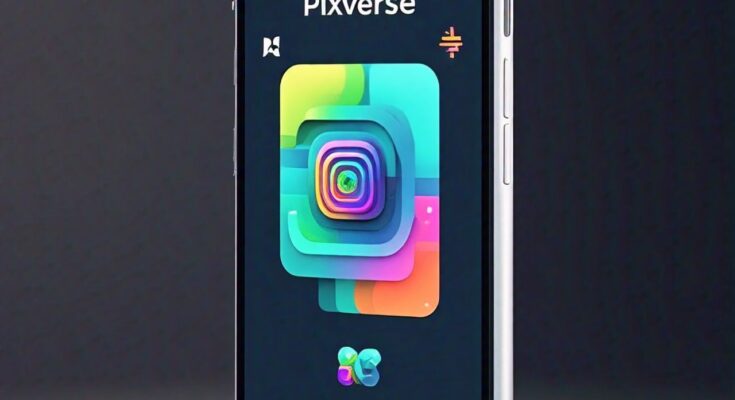how to use pixverse AI BEST AI TOOLS
I will show you how to turn text and images into long AI videos by using a next generation AI named Pixverse. First, we need to go to pixverse.com. The link will be in the description below.
The first thing we have to do is to come right here and click on Get Started in Web. Here we have to choose how we are going to sign up. Once we signed up, we will be brought here to the Pixverse dashboard
We are currently in the Popular Videos tab. Here we can see all the popular generations of the community. And if we like one, this one for example, we can click on it. And this opens this tab where we can see the prompt that was used, the image and all the other settings used in this generation like the motion strength, the seed number, and the quality.
Also up here we have the option to click on the retry button and generate this video again with the same settings. We can also click on upscale and upscale the resolution of the video. And we can click on Go Create which will take us to the editor, where we can make changes to the settings of our video.
Finally, we can add this video to our favorites by coming right here and clicking on this heart. And we also have the option to download it by coming all the way down here and clicking on the download button.
Now let’s close this tab and let’s take a look at the other tabs of Pixverse. Next to the Popular Videos tab is the My Videos tab, where all our generated videos will be. Next to it is the My Collection tab, where all the videos we add to our favorites go.
And next to that is the Character tab, where we can create a character which we can use in multiple videos by simply referencing his name. I will show you exactly how later in the video. Now over here to the right, we have our credits which in the free plan we get 50 each day and we start with 150.
Keep in mind that one generation takes 10 credits out of your balance. And next to them is the Create button, where when we click, it brings us to the Pixverse editor. To the right, we can see all the videos we have generated.
And to the left is the editor. As you can see, We currently are at the text option, so let’s create a video by only using text. Here in the prompt bar, we need to type what we want to see in our video generation.
For example,
I will type create a blonde woman that is outside while it is raining. She looks very happy with a smile in her face, beautiful colors. Then we have the negative prompt, where we type what we don’t want to see in our generation.
So I will type deformed hands, multiple fingers, river. Then we have the inspiring prompt to duo clips, which if we turn on will let the AI help with our prompt. I will leave it off for this example.
Then we can select the style of our video. We can choose realistic, anime, 3D animation, CG. I will select realistic for this example. Then we can select the aspect ratio of our video. I will leave it at 16 by 9.
And down here we have the seed number, which is a unique number of our generation, which can be used to reference our video in a new generation. After we are done with the settings, we simply come down here and click on Create.